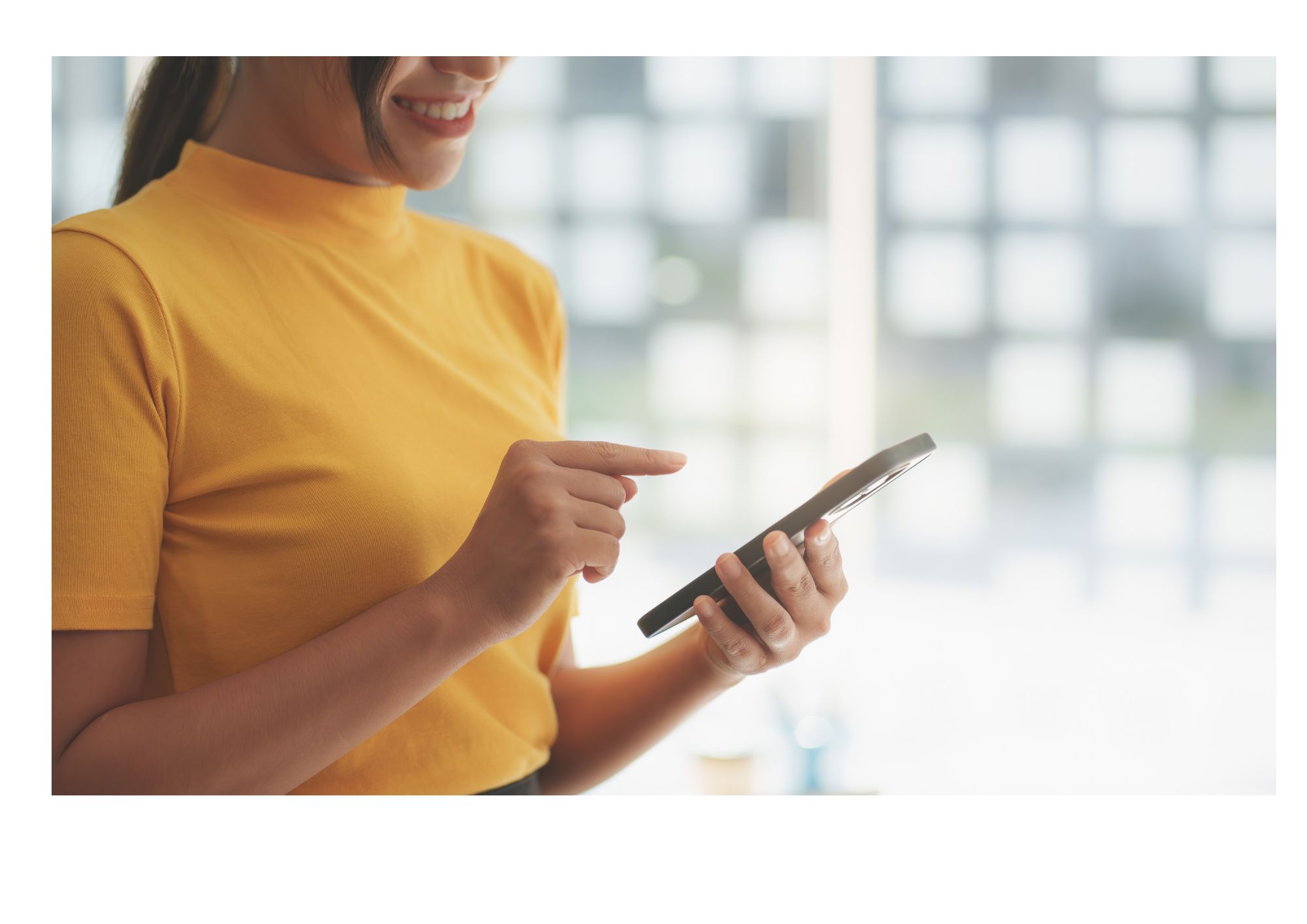
Download our mobile banking app
You can download our mobile app by clicking here
You will need to ask for a PIN to start using the app, which will be sent to you in an email to the address registered to your account.
As well as telling you how much is in your shares, savings and loan accounts, you will also be able to use the app to move your money around. You will also be able to request withdrawals from your savings accounts, please make sure we have your up–to–date bank details.
Beware: If our old app is installed on your phone, it will probably still run, but the information about your accounts will be out of date and never change. Please uninstall our old app and start using the new one.
To install the app:
- In your browser, go to https://www.yourcu.online/acorn
- Click on “Install App”
- For Apple phones, go to the bottom of your screen and press the “Add to Homescreen” icon
- For other phones, click the three dots in the top right-hand corner and select “Add to Homescreen”
- Press “Done” or “Confirm”
When you use the app for the first time you will need to request a PIN by pressing the “Reset your PIN” button. The PIN will arrive in your e-mail inbox.
Loan Applications
You can make loan applications through the new Smartphone app as well as via our website.
You will see a difference in the layout and order of some information, but the process will be the same as before.
When you use the members area for the first time, please press on the “Reset Your PIN” button. Your PIN will arrive in your e-mail inbox.